



|
StableBit Scanner 1.X
An innovative disk surface scanner, disk health monitor and file recovery system.
|
Technical Details
(Build 2635)
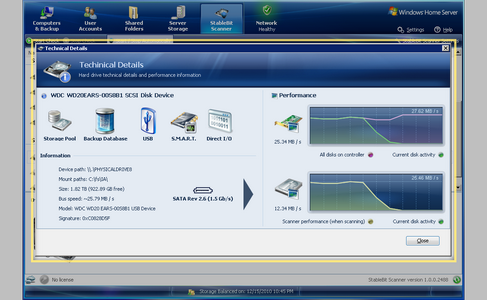
The technical details window shows detailed technical information and real-time performance data about the selected disk.

Each icon represents a particular piece of information about the selected disk.
| Icons | |
|---|---|
 |
This disk is the Windows Home Server system disk. It holds the Windows Home Server operating system and the first data partition part of the storage pool. |
 |
This disk is part of the storage pool. It holds the data that you put on the Windows Home server shares. |
 |
This disk holds the Windows Home Server backup database. This is where backed up data is stored. The backup database can span more than one physical disk. |
 |
This disk is connected to the Windows Home Server through a FireWire connection. |
 |
This disk is connected to the Windows Home Server through a USB connection. Note that the tool-tip over this icon shows the USB hardware IDs, if available. USB hardware IDs can be used to find the manufacturer of the USB bridge chip that's used to translate the USB commands to disk specific commands. |
 |
This is a Small Computer System Interface (SCSI) disk. Often times, if a disk cannot be positively identified, Windows will list the disk as a SCSI disk even though it's not. This is due to the legacy of kernel storage drivers. All I/O in the Windows Kernel (the core of the operating system) is inherently SCSI based (SCSI Port), and the SCSI commands are translated to the correct command set by the storage driver. |
 |
This is an AT Attachment disk or a Serial AT Attachment disk (ATA/SATA). |
 |
This disk supports the Self-Monitoring, Analysis, and Reporting Technology, and it is accessible. |
 |
This disk is accessible using Direct I/O. This allows full control over the disk. |
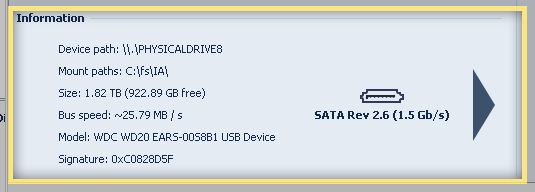
The information panel displays detailed technical information about the disk.
Values of interest:
-

This icon represents whether the disk is a PATA or a SATA disk, if known. It only appears if Direct I/O is available.
It also shows the ATA specification that the disk complies with, the SATA-IO specification, if it can be determined, and the maximum speed of the interface.
Due to the proprietary and non-standard nature of SATA's evolution, it is not always possible to determine SATA specification compliance. StableBit Scanner uses a complex set of logic based on the historic evolution of SATA-IO and the ATA specification by T13 in order to display this information.
-
Device path
This is the internal Windows path to the actual physical disk. Every physical disk in Windows has such a path, and the number at the end of the path indicates the disk index. This path is normally not needed, except for advanced scenarios which require direct access to the disk.
-
Mount path
This is a comma separated list of the locations where this disk is mounted. A disk can be mounted in multiple locations if it has more than one volume on it.
-
Bus speed
A measurement of the estimated maximum speed that can be achieved on the bus that is connected to the disk. E.g. For USB 2.0 disks, this will be around 25 MB/s. This measurement is taken automatically by the StableBit Scanner and is updated periodically. It's used to detect bus saturation when scanning over a speed limited bus, such as USB, and to suspend the scan in order to maintain good system performance.
-
Signature
Every disk contains a unique 4 byte signature placed on it when it was initialized by Windows. This signature, in combination with other factors is used by the StableBit Scanner to uniquely identify each disk and to store individual disk check histories.
-
Serial number
The serial number is retrieved via. the best available method. If Direct I/O is available, then the serial number will be accurate. Unfortunately, Windows itself sometimes reverses every other letter of the serial number. This is probably due to the confusing ATA standard, which doesn't explicitly specify that the serial number is stored in this obfuscated manner. As a consequence, you may observer this behavior from time to time.
-
World wide name
Each hard disk that supports this feature carries a unique identifier of its manufacturer. This identifier is then matched to an internal database of all registered manufacturers to give you the name and address of the entity that manufactured the selected disk.
-
NCQ
Native command queuing is a feature of SATA hard disks. It improves performance by working with the operating system to queue disk commands, where the disk itself decides the order of execution to maximize performance.
-
Automatic acoustic management (AAM)
AAM controls how much noise the disk produces. The less noise it produces, the slower the performance.
-
S.M.A.R.T.
The S.M.A.R.T. information panel is displayed when S.M.A.R.T. is available. It shows the various S.M.A.R.T. capabilities and internal test results.
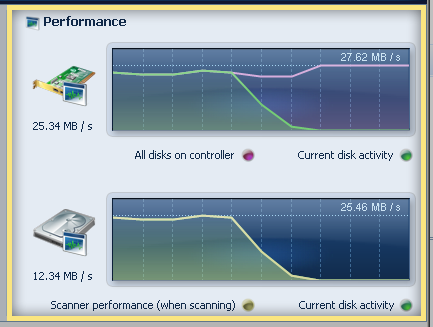
These 2 graphs show an instantaneous 10 second disk performance snapshot.
The number on at the top right of each chart is the 10 second maximum, while the number below the icon is the 10 second average.
Controller performance:
Controller performance shows the total read/write speed of all the disks that are on the same controller as the currently selected disk (purple). It also overlays the current disk's read/write speed (green) over the total speed.
You can use this to quickly see if any other disk is being accessed on the same controller. If the purple line is above the green line then there are disks being accessed besides the current one.
Current disk performance:
The current disk performance shows the read/write speed of the current disk (green) compared to the read speed of the StableBit Scanner (yellow).
You can use this to check if any other disk I/O is occurring on the selected disk besides the activity generated by the StableBit Scanner. If the Green line is above the yellow line, then something else is trying to access the selected disk besides the StableBit Scanner.
 |
The above screenshot captures a typical USB throttle in progress. As you can see, what happened is that some other disk was being accessed on the same controller while a scan was taking place. Because there was not enough USB bandwidth available to sustain both operations at maximum performance, the scan yielded to the other file transfer. |












